Podcasting is on the rise. Last year an annual survey done by Edison Research and Triton Digital revealed that in 2019 40% of people ages 12 to 24 listen to podcasts monthly, a 10% increase from 2018. Beyond the statistics, it has become hard to ignore podcasting’s advance. Most major streaming platforms have added podcasts to their databases, and major news networks have begun to produce them. For college students, creating a podcast is not only a way to explore interests, but can allow connection with a broader audience as consumption of digital audio continues to grow.
Sourcing equipment, audio editing, and distribution can make starting a podcast an intimidating process to embark on! Knowing this, we have created a four-step guide covering podcast planning essentials, a breakdown of equipment you might need, an introduction to audio, and distribution services that you can use.
Equipment Overview
Once you have the idea for your podcast, you’ll need to start thinking about how you will record your podcasts. This is where equipment comes in!
The specific equipment you need will depend on the structure of your podcast and your budget. However, here are the things you will want to look for no matter your podcast format:
- A microphone and a pair of headphones for each person that will be talking on the podcast. Preferably these would be over the ear headphones, but earbuds work too! The only condition is that they don’t operate solely with a Bluetooth connection.
- A computer with a Digital Audio Workstation (DAW) that you can record to.
A DAW, in short, is recording software that you can record and edit your podcast in. A DAW could be as simple as a voice notes app on your iPhone or Android, or free software on your laptop, such as Audacity. It could also be as complex as industry-standard professional recording software, such as Studio One, or Logic Pro.
Recording With Minimal Equipment
While it may be traditional to use a variety of recording equipment in podcast production, great quality material can be created with just your phone or a computer. As mentioned above you can easily record episodes from a smartphone using a voice recording app. Additionally, most laptops have begun to include internal microphones that you can use to record into free software such as GarageBand, or Audacity, which will be discussed later!
While recording with a laptop or smartphone may reduce your audio quality, it is convenient for people who need to record on the go, and don’t want to invest in more expensive equipment. Additionally, most of your podcast is going to be centered around your content. As long, as your audience can clearly hear what you’re saying, there is no need to invest in more equipment!
If you don’t have access to a smartphone or a laptop and are a Portland State University student, the PSU library does offer laptops for check out. Additionally, if you are struggling to find equipment or are concerned about access you can always reach out to Student Media Tech for guidance.
Important Audio Terms
Now, before we dive into our equipment recommendations, here is some context for the most important terms you’ll see in this post:
- USB Connection – a device that features a USB connection will be able to connect directly to a computer via a USB port. You won’t need any extra equipment to connect the device to your computer.
- XLR Connection – an XLR connection, pictured below, utilizes a three-pronged cable. When an audio device has this type of connection, it will need to connect to a device called an audio interface. The audio interface will then connect to your computer.

Both ends of an XLR cable, which is used for most microphone connections.
- Audio Interface– a device that transforms analog audio (aka the sound coming from a microphone) into digital audio, which your computer can process. This is done by way of binary code, and if you’re more interested in the process, Dubspot has created a guide detailing the conversion of analog to digital audio.

A portable audio interface, perfect for at-home use.
- Monitoring– the process of listening to what you’re recording while it’s recording. Monitoring is a great way to make sure your equipment is working correctly.
- Pop Filter– a noise protection filter that is used on microphones during the recording of speech or vocals. They help eliminate the popping sound that consonants make when recording.

A type of pop filter called a pop screen. It sits in front of a microphone. Pop filters can also be a foam piece that fits directly over a microphone
- Microphone Clip– attaches your microphone to a microphone stand.
- Boom Stand– a stand that allows for hands-free mounting of a microphone. One is pictured below.

A traditional boom stand.
- Frequency Response– frequency response is a more advanced audio concept, but understanding it on a simple level can help with microphone selection. Every noise we hear is a different frequency. Higher sounds, such as a bird chirp, have a high-frequency. Lower sounds, such a deep voice or a growl, have a low-frequency. Microphones don’t respond to all frequencies the same. Some may increase the volume of lower frequencies when recording or decrease the volume of higher frequencies. Frequency response might not play a considerable role when podcasting, but if you plan on using the microphone for other projects, such as music, you may be more inclined to purchase one with a flat, or even, frequency response. If you’re interested in learning more, Alesis has an article detailing the importance of frequency response in audio.
Microphones
Microphones are the first link in your recording chain. Without one, you wouldn’t be able to record anything. The type of microphone(s) you will purchase will largely depend on the amount of money you are willing to spend, but here are a few of our budget-friendly favorites:
PowerDeWise Lavalier Lapel Microphone- $30
Small, but mighty, this microphone hooks up directly to your smartphone, tablet, or laptop via a headphone jack. Once connected you can begin using it to record content directly into a voice recording app, or while taking a video. This is a great option if you have a low budget and want to be able to record on the go without much hassle!
Samson Q2U- $45
This is an excellent beginner microphone. You can connect it directly to your computer via USB, or via XLR connection if you have an audio interface. In addition, this microphone has a built-in ⅛’’ headphone jack for easy monitoring. As a bonus, this microphone also comes with a desk stand, microphone clip, pop filter, and all necessary cables.
Audio-Technica ATR2100- $68
Similar to the Samson, this microphone has USB and XLR connectivity making it an ideal microphone if you don’t have access to an audio interface and need to record directly into your computer. The microphone also includes a built-in headphone jack for direct monitoring and includes the necessary cables, a desk stand, and a microphone clip, making it another excellent beginner mic.
Shure SM48- $40
Shure currently produces some of the most widely used microphones in the industry. This specific model uses an XLR connection, meaning you will need to have an audio interface to use it. With a frequency response directly tailored for vocals, and a built-in pop filter, this is the perfect addition for anyone that is looking to have multiple guests on their podcast!
Rode PodMic Dynamic Broadcast Microphone- $99
This microphone was designed explicitly for radio, podcasts, and audiobooks, and sits at a slightly higher price point. It has XLR connectivity, meaning an audio interface is needed and the mic features a flatter frequency response than the Shure SM48. Unlike the other microphones on this list, this microphone is not handheld and would be used best with a boom stand, making it an excellent choice for someone with audio experience and access to more equipment.
If you would like more information comparing and testing each of the microphones we mentioned, check out our microphone YouTube playlist.
Audio Interfaces
As discussed previously, you will need an audio interface if you are using microphones with XLR connections, or are using multiple microphones at one time for recording. Here are some of our favorite beginner audio interfaces:
PreSonus Audiobox USB- $100
This interface is small but mighty! It gives you the ability to plug in two XLR connection microphones and has an excellent built-in monitoring system. It also plugs into your computer using a USB connection and comes with a license for the Artist Version of PreSonus’ DAW, Studio One.
Behringer 4-Channel Audio Interface- $178
This four-channel audio interface allows for four XLR microphones to be used at once and is an excellent choice for podcasts that will feature multiple people. It also utilizes a USB connection to plug into your computer and a lot of flexibility if you ever wanted to connect it to speakers for another project. Additionally, the company makes one, two, and eight-channel models as well.
Focusrite Scarlett Solo USB Interface- $140
This interface is one channel, meaning it can only handle one XLR connection and is great for a solo cast. However, the company also produces two and four-channel models if you’re looking to connect more XLR microphones. Like the other interfaces, this one also connects to your computer via USB. One bonus is the device comes with a license for Ableton Lite Live, a widely used DAW.
If you would like to learn more about the set-up and functions the interfaces just mentioned, check out our audio interface YouTube playlist.
Digital Audio Workstation
DAWs can be extremely intimidating to work with, but there is a wealth of resources for new users that we’ll have linked in this post. Here are a few of the most widely used and user-friendly programs:
Audacity- Free
Audacity is an open-source DAW that allows you to record multiple tracks, edit audio segments together. This is the perfect DAW if you have a limited budget, but still want to make basic edits to your podcast recordings.
GarageBand- Free
GarageBand is a free DAW available to Mac users, making it an unideal choice if anyone involved in your podcast production uses a Windows interface. However, if you do use an Apple computer, this basic DAW is a great way to build your recording and editing skills. Unlike Audacity, GarageBand comes with a selection of royalty-free loops and sound effects you may find useful when editing your podcast!
Logic Pro- $200
Logic Pro X is also a Mac exclusive DAW. The platform, developed by Apple, boasts a similar layout to GarageBand and is the perfect software for someone looking to move on from GarageBand and learn more editing and production skills. The program features more loops and sound effects than GarageBand has and allows you to add more effects and processing to your recordings.
Studio One- $0-400
Unlike the other DAWs mentioned in this list, StudioOne is a buildable program. They offer a free version that can be easily upgraded to one of their more advanced versions when the user is ready. This is a great software for someone that uses a Windows interface, or has plans to learn more editing and production skills in the future!
Adobe Audition- $21/month (or free for PSU students until May 31st, 2020)
Adobe Audition is part of the Adobe Suite and is a great DAW if you want to sync audio files to video or motion graphics! It is made with speech recording in mind and features a wide variety of effects to help you achieve clear audio. While you can pay for the software on its own with a monthly subscription, it is also included in the Adobe Creative Cloud subscription.
If you’re looking for more information, we have created a DAW YouTube playlist with a how-to video for each of the DAWs mentioned above to help get you started!
Conclusion
Despite their intimidating nature, many DAWs are becoming more accessible with vast amounts of video and blog content created about using them. Additionally, podcast hosting platforms such as Anchor, discussed in part four of this guide, are creating intuitive ways to edit and build podcasts for free, with no prior audio knowledge!
We know that choosing equipment and software can be overwhelming, but hopefully, this gives you an idea of what your budget and recording setup might look like. Used gear markets are also a great place to look if you’re looking to get more expensive gear at a discounted price. Sweetwater and Guitar Center both have reputable used gear marketplaces, and your local audio shop might also have used gear for sale! Additionally, Student Media can be a great resource if you need help with sourcing or renting equipment. You can schedule an appointment right here on our website, technicallyfunctional.org
Once all you’ve got a functional collection of equipment and software, you’ll be ready for part three: recording!
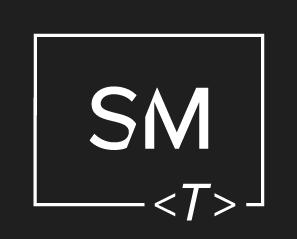




Leave a Comment