Image Description: Three icons relating to transcription and captioning lie on a white background. One, on the left, is a bright indigo color and depicts a microphone. On the right, there is a red square with the letters “CC” to represent closed captioning. The final icon sits underneath them and is of a laptop filled with graphics relating to captioning and transcription. On the right side of the laptop, a person sits typing captions on a smaller laptop. They are wearing a red shirt with an indigo skirt. They have pale pink skin and long dark hair.
Adding captions and providing a transcript for your video and audio content is one step you can take to make your web content more accessible.
Captions are essential because people have a wide variety of ways they may experience audio. The Web Accessibility Initiative defines captions as “a text version of the speech and non-speech audio information needed to understand the content.” Captions are synchronized with media and can be provided in either opened or closed format. The University of Washington has an article describing the difference between open and closed captioning.
Transcripts are also a “text version of the speech and non-speech audio information needed to understand the content.” However, they are not synchronized with the media. Instead, they are a document with the entirety of the content written out. Whenever possible, you should be including both captions and a transcript for your digital content.
As of April 2021, many online applications such as YouTube, TikTok, Twitter, and Instagram are in the process of implementing automatic captions into their software. This means that the applications will caption content you make with little effort on your end. This is great for web accessibility, but they’re not in place yet, and you may share your content on other digital spaces that don’t have automatic captions in place.
Automatic captions are also not a substitute for manual captions. Artificial intelligence will never know the context of your content. Automatic captions make spaces more inclusive and are extremely useful, but they don’t provide an equitable experience. A short social media video for your friends might need automatic captions and five minutes of your time editing errors and placing context within the app’s captioning service. However, captioning or transcribing a full-length movie, a long podcast episode, or a lecture will need significantly more time and even professional services to be fully accessible.
This blog will provide various captioning and transcription services you can use as you continually strive to make your web content accessible.
Captioning Tools
MediaSpace Machine Captions
MediaSpace is a software PSU students have access to for free through your Odin account. You can access it at media.pdx.edu using your PSU login. Once there, you can add machine-generated captions to video content. The Office of Academic Innovation has created a guide for adding captions. You can also edit your captions within MediaSpace to make them more accessible, as the machine-generated captions will contain errors.
Amara
Amara.org allows you to caption and subtitle your videos for free. They also have a collaborative platform that enables you to translate your videos into other languages. If you are working on a large project, which is out of your scope to caption manually, you’re able to purchase professional subtitling services from them. To learn more about their free option, you can visit their subtitling platform page on their website.
YouTube Captions
While YouTube does automatically caption videos, it is best practice to caption the videos yourself. Automatic captions are not accessible without edits. They often leave words out, are incorrect, and have issues with timing. The platform has captioning tools you can use in the creators’ studio. Google has created a guide for creating captions, as well as uploading caption files from other locations if you’ve used another platform to create your captions.
Social Media Captioning Tools
All videos uploaded to social media should have captions. Until extensive automatic captions roll out across the social media sites, there are a few mobile applications that can help caption videos and stories automatically from your phone. Two would include MixCaptions and Clipomatic.
Instagram also has a separate application called Threads that will insert automatic captions into videos you make. Later has produced a guide on how you can use Threads for captions. If you’re interested in learning more about making your social media content accessible, our Social Media Accessibility blog post is a great place to start.
Transcription Tools
Otter.ai
Otter is a transcription service that provides a robust free plan. You can automatically transcribe up to 600 minutes a month, with up to 40 minutes per individual recording. You are also able to edit the transcriptions to make them more accessible. If you need anything more, their next plan starts at $8.33 per month. This is an excellent service to use if you’re consistently publishing media that contains a lot of speech.
Happy Scribe
Happy Scribe has dual functionality, providing services for transcription and captioning. If you have time budgeted to transcribe your content manually, their software is entirely free to use. If you have more extensive needs, their automatic transcription and captioning services start at $0.20 per minute. They also offer professional services starting at $1.95 per minute. You can look at their full pricing on their website. They do mention that students receive a 25% discount.
Temi
Temi charges $0.25 per minute and offers a machine-generated transcript for any audio or video file type you submit. They identify multiple speakers, allow you to go in and edit the transcript, and have a fast turnaround time. This service could be ideal for shorter projects you’re working on, and one’s where you have time to go in and edit the transcript for accuracy.
GoTranscript
GoTranscript, like Temi, doesn’t operate under a subscription-based service. Instead, they evaluate each file individually and offer starting rates. They provide professional transcription, translation, and captioning services, meaning that one of their staff will be creating the final product and checking for errors. This is an excellent service if you’re working on a more extensive audio or video project where you will need professional assistance.
Rev
Rev is similar to Temi and GoTranscript. Their professional audio and video transcription service, which a contracted worker completes, starts at $1.25 per minute. If you have time to go in and edit errors and provide more context, you can access a machine-generated transcript for $0.25 per minute. They also have captioning services starting at $1.25 per minute, and subtitling services from $3 to $7 per minute. This is another excellent all-around service that provides options for any project you may be working on. To learn more, you can visit their website.
Zoom
Zoom, an online meeting platform most of us have used during the pandemic, can create automatic transcripts of your meetings. All PSU students have access to a Zoom subscription. Because the transcript is automated, you’ll have to go back and edit for accuracy. For more information on how to access and create a transcription for a meeting, visit Zoom’s guide. This is an excellent tool if you want to transcribe an interview or make headway on transcribing a podcast episode that is already being recorded through the platform.
Captions and transcriptions are just one part of making your web content accessible. If you’re interested in learning more about how you can make your digital media accessible, please check out the Web Accessibility Initiative’s website and YouTube channel, our Introduction to Digital Accessibility blog, and Portland State’s Accessibility web page.
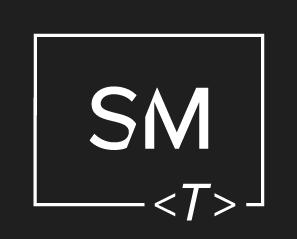




Leave a Comment