With mobile technology constantly improving, creating high-quality video no longer requires access to expensive equipment and a studio environment. Here are five tips to get you started recording Youtube-level video with just your phone and basic household objects.
1.Use Natural Light
Good lighting can easily make your video go from looking amateur to professional. The easiest, and cheapest, light source you have available is natural light.
If filming inside, south-facing windows tend to get the brightest light, east-facing windows are best for morning light, and west-facing windows have good afternoon light. If the light is too bright, try using a curtain or sheet to diffuse the light.
If filming outside, try to film in the morning or evening to get the best light. Filming in the middle of the day when the sun is at its peak can cause harsh lighting and unflattering shadows. In addition, filming under cloud cover or in the shade tends to look better than direct sunlight.
Whether filming inside or out, always be aware of the weather and how it may affect the consistency of your lighting. Try to get your shots all at once so you won’t have to try and replicate the same lighting situation later.
2.Choose a Creative Background
Having a background that looks professional and isn’t distracting can help viewers stay engaged with your content.
When filming inside, a blank wall or a bookshelf usually make great backgrounds for videos. If you don’t like your wall color, get creative by putting up a bedsheet, curtain, or wrapping paper.
Your filming environment can also reflect your video topic. If you are an artist, film in your studio. If you are a gamer, film next to your computer setup.
When filming outside, choose scenic and quiet areas to shoot your content. Parks, nature trails, and gardens are great places that provide natural, aesthetically-pleasing backgrounds.
3.Optimize Your Phone Settings
Many phones have built-in settings that can be used to improve your video quality. These settings vary between devices, but here are some common ones to look for by navigating to Video Settings on your device.
Resolution – Resolution is synonymous with video quality or size. We recommend choosing the highest resolution possible on your device. Be aware that for many phones the back camera has a higher resolution than the front camera, so make sure to confirm which camera is better to use on your device.
Frames Per Second (FPS) – Some phones enable the user to adjust the frames per second. Youtube accepts a wide range of frame rates, but 24 – 30 fps are standard for movies and TV. To learn more about what frame rate you should use, check out TechSmith’s beginner guide to frame rates.
Grids – Every device has some sort of grid system you can enable in settings. Grids are meant to make it easy for users to utilize composition concepts, such as the rule of thirds or the golden ratio. Lining up points of interest with the grid lines will help you capture interesting compositions and aesthetically pleasing shots.

Example of how rule of thirds can be used to make a composition more dynamic, and prevents the viewer from just focusing on the center of the image. Image by Teeks99 via Wikipedia Commons.
4.Use (Or Make) A Tripod
Unstable and shaky shots can range from annoying to downright nauseating for viewers. Avoid unwanted camera movement by setting up your phone on a tripod, or propping up your phone on something in your environment, such as a shelf or stack of books. Fix the Photo provides multiple handy DIY tripod hacks using common household items.

A phone tripod we made in five minutes out of a cardboard cup.
5.Account for Audio
Unintelligible audio can ruin a perfectly good video. Make sure your audio is coherent by getting as close to your device as you can without disrupting your shot. Additionally, choose an environment with minimal background noise. Appliance humming, other people talking, and wind can distract from your video.
When recording voiceover to pair with a video, try recording in a small insulated place, like a closet or pantry. Underneath a blanket works as well! Wherever you record, make sure to maintain good posture so your voice sounds clear and strong.
Sources:
How To Shoot Better Video With Your Phone
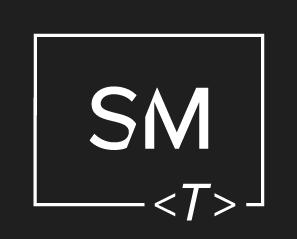




Leave a Comment