Introduction
In the past fifteen years, social media has become one of the most popular digital tools. Often used to maintain relationships with family and friends, it has also become essential for businesses and career growth. While the rise of digital content has led to wonderful things, current content practices have resulted in reports of 70 percent of websites being inaccessible to users who use a screen reader, have visual or hearing impairments, or are unable to use a mouse. This figure doesn’t account for other populations, such as children, seniors, neurodiverse people, people with epilepsy, or people who don’t regularly use the internet, who also face barriers due to inaccessible web content.
There are simple changes you can make when prepping and uploading content for social media that will allow for equitable access to your content and will open your content to a wider audience.
Because there are hundreds of different social media platforms currently in use, this article will focus on the best practices for three of the bigger platforms: Instagram, Twitter, and Facebook.
Before we jump in, let’s define a few key terms used in this article:
- Accessible– being easily accessed by a wide range of people and tools.
- Alternative Text (Alt Text)– written copy that takes the place of a media file when it cannot be seen or heard.
- Screen Reader– a tool that reads text aloud and can be used to operate a computer, tablet, or mobile device.
Regardless of the social media platform, there are three things you should always include when uploading photos: alt text, image descriptions, and accessible hashtags.
Alternative Text
Alt text at its core is a simple description of a graphic in written form, which is helpful when people cannot see graphics for any number of reasons.
Every single picture you post on social media needs to have alt text to ensure your content is accessible to all. Different social media platforms have different steps for users to include alt text, which is what a lot of this blog will cover.
When writing alt text you want to make it as short and descriptive as possible. If you are placing alt text behind a chart or table (presented in graphic form) you’ll likely have longer descriptions compared to one you would write for a picture of your friends.
Image Descriptions
Image descriptions are written in the caption area of a social media post. Like alt text, they describe the content of a photo but are usually longer and provide more details. Alt text briefly describes what an image is or the text in a graphic. Image descriptions take this a step further by offering context.
Image descriptions are especially useful on platforms such as Instagram where photos are the primary form of media being shared. The best way to include an image description is to place it at the end of your photo caption and alert users it is starting by including the words “Image Description.” You can also use image description to give context for a video you post. To gain a better understanding of the difference between alt text and image descriptions we’ve included an example from Student Media’s Instagram below:
Hashtags
Hashtags are also popular across all social media platforms. When writing hashtags with multiple words make sure you capitalize the first letter of each new word, a concept called camel case. For example #beaccessible versus #BeAccessible. This ensures that a screen reader will be able to read the hashtag accurately and people will be able to decipher the words in your hashtag with ease.
Instagram is a photo and video sharing platform that was created in 2010. The most notable features it has in terms of accessibility are an easy way to add alt-text and a large character limit for captions. They also place automatic alt text behind images where users don’t add alt text themselves. For example, if you uploaded a selfie the automatic alt text would read “
To make sure your Instagram posts are accessible, add alt text and image descriptions to any existing images and new media you upload. Instagram is founded on the idea of being a completely visual platform. By adding descriptive alt text behind every photo, you are ensuring that everyone will be able to appreciate the photo and its purpose.
Adding Alt Text to an Existing Post
To add alt text behind an existing post, follow the steps below:
- Navigate to the post on your profile and click the three dots on the post’s upper right corner.
- This will open a menu, on which you will click Edit.
- Click the Edit Alt Text button in the lower right corner of the editing window.
- You are now able to add alt text to the photo! Some good things to include in the alt text are who is in it, what they are doing, and any other important details.

Example Instagram Post of Pathos magazine. The cover of the magazine features three peaches.

The Instagram “More Options” menu.

Example Instagram Post featuring a Pathos magazine cover with peaches. The post editor window is opened so alt text can be added.

Example alt text for the magazine cover states “Cover of the Fall 2019 Issue of Pathos, Portland State’s Literary Magazine. The cover image features an art piece with three peaches lying on a table.”
Adding Alt Text to a New Post
To add alt text to a new post, follow the steps below:
- In the final posting window pictured below, and click on the grey Advanced Settings link at the bottom left of the page.
- You will be taken to another menu where you will see a heading labeled Accessibility. From here click on the button labeled Write Alt Text.
- A dialogue box will pop up and now you can add your alt text, making your photo more accessible once published.

Instagram’s final post window. The advanced setting button, featured at the bottom left of the page is circled.

Instagram’s advanced setting window, which features a heading called “Accessibility” and a sub-heading called “Write Alt Text.”

The dialogue box for writing alt text on a new Instagram post is pulled up.
Captions for Videos
It is essential to add captions to any videos that you post on Instagram, however, you will have to do this through a third-party application such as, Kapwing because Instagram currently does not have an internal subtitling program.
An important note is that since any captions you create will be coming from a third party, a screen reader will be unable to read them. To allow screen reader users access to the content, you can either link to a captioned video on an accessible platform such as YouTube or provide a script of the video in your Instagram caption such as the example pictured below.

An example video transcript, added at the end of a video posted on Student Media’s Instagram. The caption is written word for word.
Twitter is a social platform founded on the idea of being able to create and share ideas and information instantly.
Alt Text
Twitter has a very similar process compared to Instagram for adding alt text to photos and graphics. The steps follow below:
- Navigate to the “ALT” button on the bottom right hand of the image you are posting.

The Twitter posting window is open. The “ALT” button at the right corner of the image is circled. The graphic being posted is the Digital Party in the Park logo.
- In the newly open alt text window, compose alt text in the dialogue box beneath the photo.

The Twitter dialogue box for adding in alt text has been opened. The alt text for the image reads “Digital Party in the Park graphic.”
An important note is that GIFs, a type of media often shared on the platform, are often not as accessible by nature. Fortunately, as of January 2021, you are now able to add alt text to GIF files in the same way you would an image on both the desktop and mobile versions of Twitter. However, other platforms don’t always allow the addition of alt text for GIFs. If you run into this you can include a description of the file in your caption. This description would include anything that you would normally include in alt text, such as any words on the GIF, who is in it, what they are doing, etc.
Captions For Videos
Similar to Instagram, when posting a video on Twitter make sure to include captions. These again, won’t be able to be picked up by a screen reader, so it is encouraged you link to the video captioned on an accessible platform, such as YouTube.
Acronyms and Hashtags
Twitter’s strict character limit can favor using acronyms, however, acronyms are not accessible because they can’t be read or understood properly by screen readers. Make the space to include the full name of things.
Compared with the other two platforms, Facebook has very similar accessibility features. However, being one of the first social media sites, it has some advantages and more fully developed features.
Alt Text
One feature Facebook has nicely developed is its extensive guides on creating accessible content. Facebook has a dedicated accessibility page filled with step by step guides on creating accessible content on their platform, as well as ways that you can manipulate settings to make content more accessible for your use of the platform.
One such guide details how to override the platform’s auto-generated alt text and add custom alt text to new photos. In addition to the accessibility guide page, the platform also has an accessibility page you can follow on the main social site to stay updated with the latest accessibility news.
Video Captions
Facebook, unlike Instagram and Twitter, allows users to upload a subtitle file, called a SubRip Subtitle file, or SRT for short. Conveniently, Facebook has created an SRT Creation Guide detailing the process of adding and including one of these files on your content.
TikTok
TikTok is an application that is widely used by people across the globe. If you are on TikTok as of January 2021, there are currently great challenges to making accessible content. The platform does not allow for easy navigation, through an inaccessible layout and poorly defined hierarchy. This makes it difficult for many people to use the app with ease.
However, if you are going to create content on TikTok there are a few things you can do to make your content more accessible:
- Add closed captions to every single video. There is a way to do this in the application by using TikTok’s text feature to transcribe and edit your own captions. This is extremely time-consuming, and also can be hard for the creator to do without error, so many users utilize other applications that automatically generate captions. These would include MixCaptions and Cliptomatic.
- Add a video description. You can add a video description, much like an image description, to the main caption area of your TikTok. However, captions can only be 150 characters long, so this may not be an option for some users depending on what content they are producing, and other ways they may need to use the caption. To account for this it is best practice to give as much context as you can during your video.
If you’re interested in learning more about TikTok accessibility check out this Tik Tok Best Practices Guide.
Additional Resources and References
If you would like to know more about social media accessibility please check out the resources listed below:
- “What is Alternative Text?” Blog Post
- Moz’s Guide to Writing Alt Text
- Alternative Text versus Image Descriptions for Instagram
- Video on 5 Tips To Make Your Social Media Disability Accessible
- Twitter blog post on future accessibility features
- What Social Media Looks Like When You Can’t See Ted Talk
- University of Minnesota’s Social Media Accessibility Best Practices
- This covers some of the same material this blog does but goes into more depth about platforms such as Snapchat and LinkedIn.
- United State Government’s Guide on Creating Accessible Content
- This post goes into great depth about how to create different types of accessible content and provides resources for accessibility training.
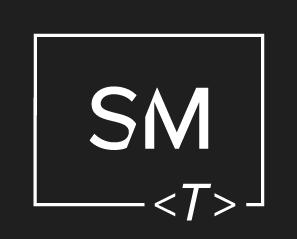







Leave a Comment